Here’s how to sign out and remove/ delete iCloud account without password on your iPhone6S, iPhone 5, iPhone 7 Plus, iPhone 7, iPhone 4 running on iOS 11 or iOS 10 or iOS 9. No computer is required for this process.
There are some instances when you need to delete iCloud account permanently from your iOS devices like
- When you are selling your old iPhone/iPad and forgot iCloud password, you need to sign out of iCloud account without password.
- When you have multiple iCloud accounts on different iOS devices like iPhone and iPad. It happens when you have suddenly stopped using any iOS and forgot iCloud password.
- When you buy an old iPhone/iPad and want to delete iCloud account of a person who sold it to you. As you don’t know his account’s password, you have no option except to delete iCloud account without password from the iPhone/iPad.
Having a valid reason to sign out of iCloud account without password, we will head over to how to do that.
Hold on! Before moving to the procedure for How to delete an iCloud account If you don’t know the password, take care of following things to avoid the further complications.
- Make sure that you have transferred your personal data to some other device like PC because if you delete the account, you loose all the data on your iPhone/iPad.
- You must know the passcode for your iDevice as won’t be able to use finger print to unlock your device after deleting iCloud account from your iOS device.
Check out: How to fix untrusted enterprise developer error while sideloading apps.
Now follow the steps given below to remove iCloud account from iPhone/iPad.
How to Delete iCloud Account Without Password on iPhone 7/6/5/4 Running on iOS 11/10/9:
- Before going to the procedure make sure you have iOS device running on iOS 8 or above. If you don’t know which iOS your are using follow the steps given below to know your iOS firmware version.
- Go to Settings.
- Tap on General.
- Click about.
- There you can find all the details about your iPhone/iPad including its iOS version.
Now follow the steps given below remove from iPhone/iPad without password permanently.
- Open settings.
- Tap on iCloud.
- Click on Account.

- You can find the old password over there. Delete that one and enter some random password and tap on Done on top right corner of the corner.
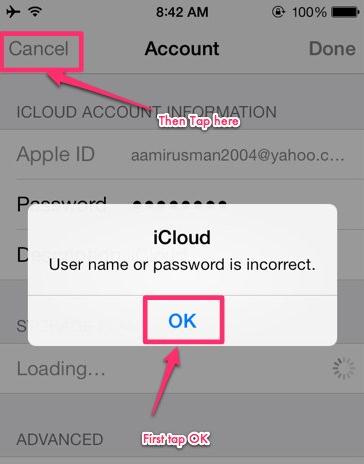
- Now you can observe a prompt on your screen saying that the password is wrong. Simply tap OK.
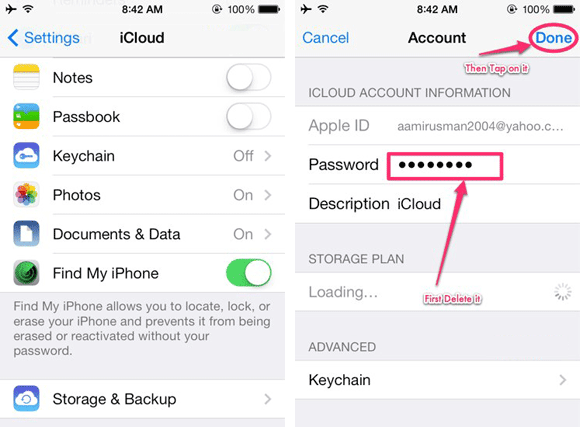
- Now go to account and erase all account description and tap on DONE.
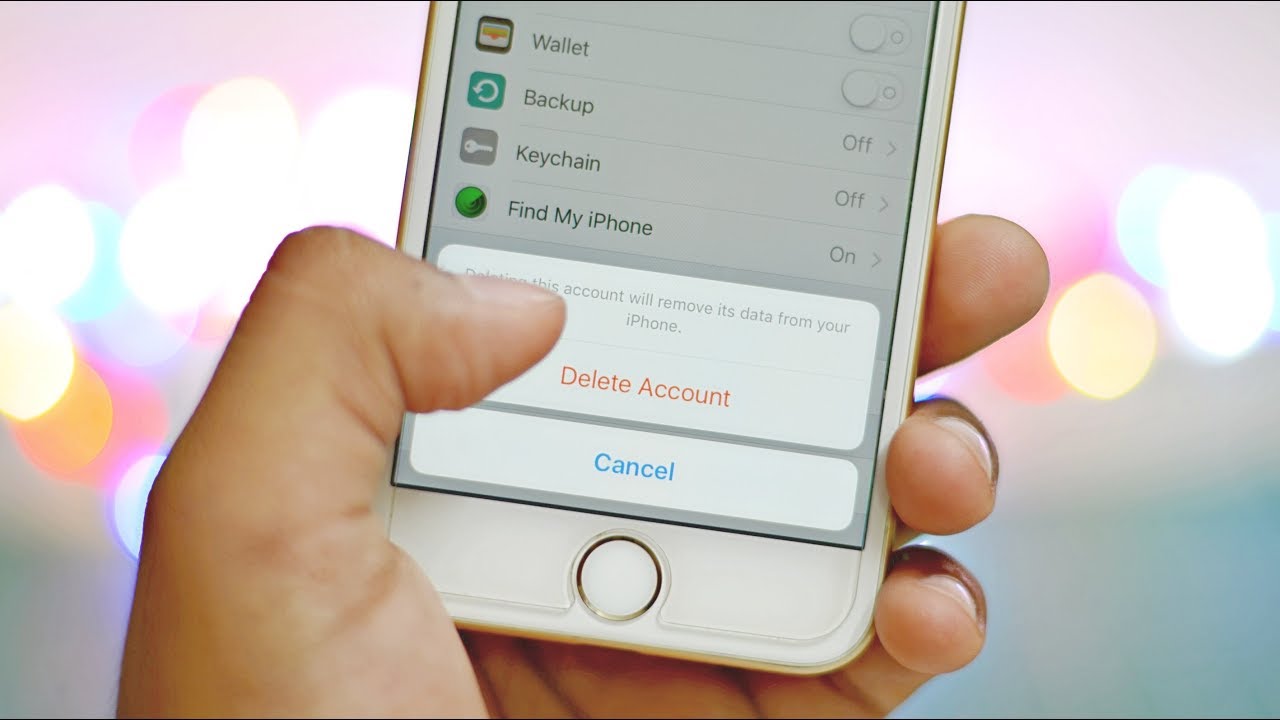
- Get back to iCloud and you can now observe that “Find My Phone” option got turned off .
- Scroll down to the bottom of the screen and tap on delete option to delete iCloud account without password.
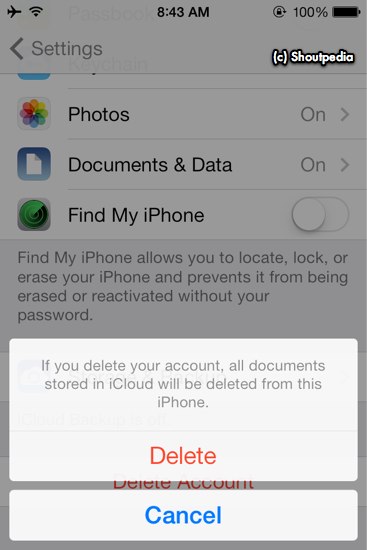
- A small confirmation prompt will appear on the screen. Tap Delete option again to delete iCloud account without password.
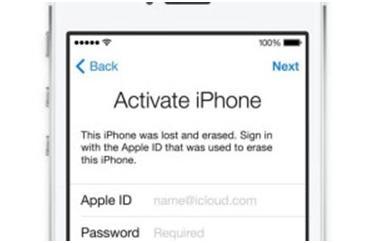
- In some cases, it may take up to an hour to complete the process. So, please be patience.
Hope this guide on how to delete iCloud account without password on iPhone 7/6/5/4 running on iOS 11/10/9/8 helped you. If you feel this guide helped you, Please share this post with your friends and family members.
Leave a Reply